Welcome back, your next success awaits!
We understand life can throw unexpected curve balls but we are thrilled to have you back at the Alamo Colleges District! Discover a wide-range of programs tailored to fit your schedule and make your college comeback a success.
Let's take the first step togetherYour AlamoONLINE comeback story starts here.
Going back to college can be daunting, especially fitting your class schedule into a life you’ve spent years building. Rest assured, we’re here to help you with a smooth transition, and this new chapter you’re beginning is worth it.
|
Standout as a candidateA degree tells employers that you have the education and motivation needed to excel in a position. This could be what makes you stand out in today's competitive job market. |
Grow professional skillsNot only can you become a more qualified job candidate but you can also gain important skills like perseverance, teamwork, communication, and more. |
Finish on your timeOnline courses can fit around your work schedule. Complete your coursework on your lunch break, between at-home projects, and more. |
Get the support that's made for you
We know how getting started feels, so we're here to help. Chat with us here or fill out this form to connect with us.
|
|
AlamoONLINE Enrollment Coaches can:• Help you start the application process• Guide you in the enrollment process for fully online courses• Connect you to registration with a college advisor• Refer you to services available to online studentsContact us today.
|
In their own words: Howard shares his journey
"I start seeing more demand for requirements in degrees, and the compensation you earn for having a degree. This is your ticket into the next career you want to pursue."Howard Minor, San Antonio College (SAC) fully online student |
See the high return on your investment
Earning a degree can help you progress in your career or open up more job opportunities that can increase your earning potential.
Community Health Worker
Annual wage starting at $32,967 |
Executive Administrative Assistants
Annual wage starting at $43,132 |
Information Security Analysts
Annual wage starting at $69,004 |
What makes the Alamo Colleges so affordable?
|
$109 per credit Graduate college for less. All students living inside Bexar County in TX can earn a degree at $109 per credit hour. Learn more: Tuition |
$180 per credit Out-of-district/state doesn't mean out of luck! Fully online students can earn a degree with an E-rate of $180 per credit hour. Learn more: E-Rate |
No-cost book rentals Textbook rentals and instructional materials are covered in tuition, so you don't have to worry about extra costs for your education. Learn more: AlamoBOOKS+ |
Connecting dreams to reality: Cynthia shares her story
"My boss had been encouraging me to go back to school. I had to wait to raise my children and finally, I started taking classes. My professors have been great and the positive feedback they give motivates you.”Cynthia Mandujano, Palo Alto College (PAC) fully online student |
About AlamoONLINE
What "fully online" means for youYou can earn your college degree or credential online with a learning style that fits you best. Our five Alamo Colleges offer online courses in two learning modes: Asynchronous online learning Synchronous online learning No matter which mode you select, our Alamo Colleges are here to ensure you meet your goals. |
At the Alamo Colleges DistrictAlamoONLINE represents the range of opportunities for students pursuing degrees, certificates, or other offerings delivered 100% online from:
|
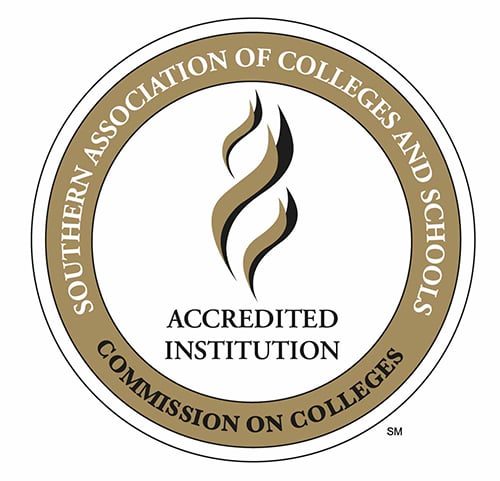 |
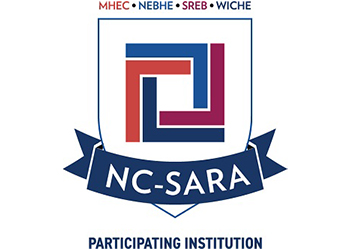 |